Start the Apollo Server Manager either by running the ApolloManager directly (from Windows Explorer or the Start Menu), or via the "Tools" menu within the Apollo Database Server itself. When the Apollo Server Manager starts, you will be prompted with a login screen as shown below.
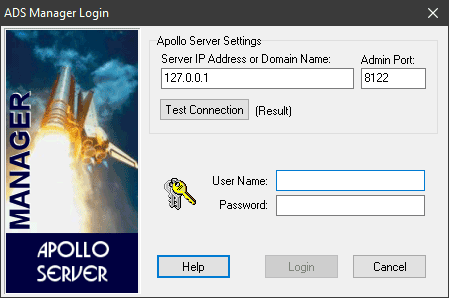
Server IP Address or Domain Name |
Enter the IP Address (eg. 127.0.0.1) or domain name (e.g. www.mydataserver.com) where the Apollo Database Server is running. |
Admin Port |
Default is 8122. The TCP/IP port number used by the Apollo Database Server for the Apollo Server Manager to connect for administrative operations. This value must be the same as that set within the Apollo Database Server itself from the "Tools | Set Administrator Port" menu option. Note that this value is (and must be) different than the port number the client applications will use to connect to the server. This allows the Apollo Server Manager to close the server to prevent client logins while at the same time maintaining its own connection to the server. Note: Previous versions used port 5001 and 6001, but this conflicted with Windows XP. |
Test Connection Button |
Tests the connection to the Apollo Database Server using the address/port values specified. The Apollo Database Server must be running in order to connect to it from the Apollo Server Manager. If the connection to the server is successful, the (Result) caption will change to read "Connection OK". Otherwise, a message dialog reporting that the Apollo Server Manager could not connect to that address and port. You would then be prompted to continue or not. If you select "Yes" (to continue), you may try a different address/port combination. If you select "No", the Apollo Server Manager application will close. |
User Name and Password |
Default User Name: SYSDBA Password: masterkey. Enter your User Name and Password in the spaces provided. The user name you specify must have been set up in the Apollo Server Manager with Administrator privileges to gain access. The installation program will have prompted you for the initial User Name and Password values to set up for the Administrator account. Note that the User Name is automatically forced to upper case. The Password, however, is case-sensitive. So, the passwords secret , Secret, SeCrEt, and SECRET are all seen as unique passwords by the Apollo Database Server. |
Help Button |
Displays this help screen. |
Login Button |
Attempts to log into the Apollo Database Server using the address/port values specified. The Apollo Database Server must be running in order to connect to it from the Apollo Server Manager. You can test the connection by clicking the Test Connection button. If the connection to the server is successful, the Login screen will close and you will be in the main screen of the Apollo Server Manager. Otherwise, a message dialog reporting that the Apollo Server Manager could not connect to that address and port. You would then be prompted to continue or not. If you select "Yes" (to continue), you may try a different address/port combination. If you select "No", the Apollo Server Manager application will close. |
Cancel Button |
Cancels the login process and exits the Apollo Server Manager application. |